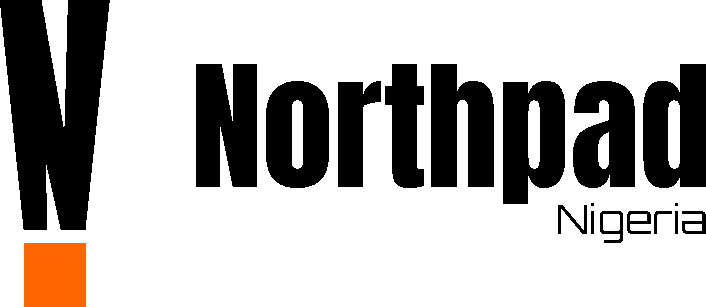Complete Review of Windows 11
Windows 11 is the latest Windows operating system released by Microsoft in October 2021. It was released as a free upgrade to Windows 10 devices that meet the strict minimum Windows 11 system requirements. Windows 11, the successor to the widely used and praised Windows 10 is a breath of fresh air, but it is not without flaws and faults. If you’re considering upgrading to the latest version of the world’s most popular operating system, this review of Windows 11 is a must-read, as I’ll be looking at the best and worst features of the new operating system.
Price and Availability
Windows 11 is free for anyone to download if their computer meets the minimum system requirements.
It is simple to download and install. Microsoft officially provided three options for downloading and installing Windows 11 on computers. Computers running Windows 10 that meet the system requirements are notified automatically through the Windows Update section of Settings when the upgrade is ready, where they can easily download and install it.
Windows 11 is also available on brand new laptops that meet the operating system’s system requirements and were produced after it was released.
A Microsoft account and an internet connection will be required for anybody to use Windows 11. You’ll be stuck at the setup page if you don’t have these. This provides a variety of advantages, including single-sign-on for Office, OneDrive backup, syncing settings across many devices, full-disk encryption for the system drive, and the option to reinstall Windows without a serial number. While this is understandable from one perspective, it may frustrate those who simply want to use a computer on occasion without having to create an account or have regular internet access.
The requirement for the TPM 2.0 hardware security chip, which is not found in most computers, reduces availability. This is because, even if their computer meets the rest of the requirements, not everyone can upgrade to the latest operating system. Even the most modern computers lack the hardware chip, so updating to Windows 11 may require purchasing a new computer.

More than Just a Fresh Coat of Paint
Windows 11’s new visual design and user interface are a breath of fresh air. When upgrading from Windows 10, this is the most significant and apparent change.
A redesigned user interface can be found across the operating system, thanks to Microsoft’s new Fluent Design language. Fluent Design is Microsoft’s successor to Metro Design, which was introduced with Windows 8. Everything appears to be more modern and refined, giving the interface a new level of slickness and uniformity. The UI features a lot of transparency, shadows, a new color palette, and rounded geometry.
Windows 11 is packed with a variety of theme options. You can choose from a set of default themes or design the best visual aesthetic for yourself. It comes with eight pre-installed themes and you can even download more on the Microsoft Store. When customizing a Windows theme, you can select your background images, colors, fonts, sounds, mouse cursors, contrasts, and more.
The built-in Windows programs File Explorer, Paint, Snipping Tool, and others have all been refreshed and updated. Unlike previous versions, File Explorer now has a streamlined ribbon along the top, resulting in a less crowded and congested menu bar. The context menus for right-clicking are likewise shorter, cleaner, and smarter, displaying only the most frequently used options.

Even though Windows 11 sports a fresh design, when you go deeper, there are still some similarities with the previous Windows 10 design. For example, if you right-click in a folder and bring up the ‘Properties’ menu, you’ll find the same settings as before, but with rounded buttons and a new icon. Although the new Windows 11 may appear to be a reskin of the old Windows10, the new Fluent Design language is a pleasant improvement.
Taskbar and Start Menu
The new centralized taskbar, which is permanently pinned to the bottom of the screen, is a noticeable difference in the UI. It takes a little getting used to, but if you don’t like it, you can quickly go back to the familiar left side of the screen in Settings.
If you’re using Windows 11 on a tablet device, the centered alignment makes sense from a usability standpoint, but with a mouse, it doesn’t, and you’ll probably want to change it back to the left. The buttons are smaller and less informative. They don’t show you which programs are running and which are just pinned as plainly as Windows 10. You can’t make them wider, and they don’t show download or processing progress as Windows 10 apps can. Finally, the Windows 11 taskbar lacks drag-and-drop functionality, though Microsoft is said to be working on improving this in future versions.
The Start menu has also been redesigned. Like the taskbar, everything is centered and its design also abides by the Fluent Design language. Pinned app buttons are at the top of the panel while recent and frequent apps and documents are in a section below them.
Visually the Start menu looks great, but digging deeper reveals the flaws. For example, when you try to search for something, it launches the Search app, which is a bit jarring when it switches between this and the Start menu. It lacks the uniformity of the Windows 10 Start menu, which allows you to search for something and get quick results. It feels half-baked and slower than before. The Start menu in Windows 10 provides quick access to power, settings, and folders. It also prioritizes the most frequently used and newly installed programs. That’s all lost in Windows 11, which instead offers Suggested and Pinned app and document icons.
The Start menu has potential, but it has to be improved. The current design appears unfinished and is more suited to tablets than laptops and desktop computers and has drawn much criticism from users and a number of publications of review of Windows 11.

Security
The requirements for Windows 11 sparked a lot of debate, mostly since the operating system required TPM2.0, which made upgrading to Windows 11 nearly impossible without it.
The Trusted Platform Module (TPM) is a hardware chip whose function is to protect data used to authenticate the computer you are using. The TPM can also be used to keep the platform secure, enable disk encryption, store passwords and certificates, and so on. TPM chips are useful in terms of overall system security, which Microsoft believes it needs to enforce with Windows 11. This tries to increase system security in general, particularly against hackers. This alone elevates Windows 11’s security to the top of the security list. This should be a key take-away from this review of Windows 11.
Windows Defender, the built-in antivirus program in Windows 11, is still a formidable force. It defends against almost every sort of malware. It also oversees lots of additional security features, including firewall and network protection, app and browser control, device security, and even parental controls. Although Windows Defender is more than capable of defending computers without the need for third-party antivirus software, it suspends itself when you install a third-party solution to avoid conflict.

User Experience and Accessibility
Windows 11 is fast and responsive. The transition from one folder to the next, and from one window to the next, is much faster than in Windows 10. In Windows 11, multitasking has been substantially improved. New features like Snap Groups, which allow you to return to previously snapped windows from the dock, allowing you to get to your email app, Edge browser windows, or anything else without having to snap them back to the previous view, are improving the way users operate with numerous programs.
When you hover over the maximize button, a new feature called Snap Layouts appears, which brings up a choice with multiple grids. Snap Assist will walk you through the process of arranging windows in the remaining zones once you’ve chosen a layout and position. Snap Assist only allowed about three distinct window layouts in the past, but with Snap layouts, you may now have up to six different window layouts. However, the number will be determined by the screen size.
In terms of poor user experience, the taskbar and Start menu stand out the most. They both have difficulties that make navigating the interface and accessing files, apps, and folders difficult. It will take some time for you to adjust. As you try to search for something, for example, it starts the Search app, which is startling when it jumps back and forth between this and the Start menu. It lacks the uniformity of the Windows 10 Start menu, which allows you to search for something and get quick results. Hopefully, as time passes and Microsoft releases patches, many of the terrible user experience issues will be resolved.

Windows 11 also includes a new feature that simplifies the use of external displays. When you disconnect the external display, for example, all of the applications on the secondary screen will instantly reduce. When you reconnect the monitor, the apps will return to their original location automatically. If you detach a laptop from an external monitor, for example, Windows will remember where some apps were installed.
You’ll be offered the opportunity to move files and your desktop from OneDrive, Microsoft’s online storage service when you first start up a PC with a fresh install of Windows 11. It’s a very useful tool that will benefit a lot of people, especially when it comes to setting up a new PC for the first time.
Accessibility is emphasized more in Windows 11. Audio alerts for visually impaired users now include notifications for when a message box opens, when an update is available, and much more. Voice Typing can also assist users in converting voice to text. Magnification programs, speech commander apps, and screen readers all get enhanced support.
Gaming
PC gamers will be pleased to learn that Windows 11 includes updates and enhancements to gaming capabilities and software. The Xbox Game Pass subscription service is available through a built-in Xbox app in Windows 11. This implies that PC gamers can play Halo Infinite, Sea of Thieves, Battlefield, and other Xbox games that are available through the service. Xbox Cloud Gaming, Microsoft’s streaming game platform, is also featured.
All new features that boost PC gaming include greater Virtual Reality and HDR support for games, DirectStorage for faster game loading times, and Auto HDR for making non-HDR games look better in terms of contrast. These features put PC gaming on par with Xbox gaming, although PC gaming is still dependent on hardware types.

Conclusion
From this review of Windows 11, it is conclusive that the latest operating system is a breath of new air. With the new Fluent Design language, Microsoft has nailed the visual design, proving to be a worthy replacement for the old Metro Design. It’s a pleasant upgrade that pulls Windows’ appearance and color into the present day.
In many respects, Windows 11 is closer to competitors like MacOS, Android, and Chrome than it has ever been, which I think is a positive thing. Windows 11 delivers a fresh new design, handy new features, updated default programs, expanded capabilities, and improved performance.
There is, however, more work to be done. Because you’re looking at the same functions as before, but with softer corners and a new icon, it can frequently feel like the redesign is nothing more than a reskin of Windows 10. The taskbar and Start menu, for example, might require additional refinement and upgrades because they currently lack the features and capabilities of their Windows 10 counterparts. Microsoft needs to go deeper and attempt to improve and refine several features and applications to bring them up to modern standards.
It is still early days for this new version of the operating system that’s used on 1.3 billion PCs, so we look forward to Microsoft fine-tuning and perfecting Windows 11’s design in future updates.
Have you installed and tested Windows 11 yet? In the comments box, let us know what you think of the operating system.
Visit: Northpad Nigeria for more tech-related write-ups!
FAQs
What is Windows 11?
Windows 11 is the latest Windows operating system released by Microsoft in October 2021.
Is Windows 11 better than Windows 10?
Windows 11 brings forth a fresh new design but the two operating systems are very similar under the hood. If your PC has less RAM and CPU power, Windows 11 will offer better performance than Windows 10.
Should I Upgrade to Windows 11?
Some time has passed since it was released and Microsoft has released updates and patches fixing bugs and adding features. If your computer meets the minimum requirements, it is best to upgrade.
What is TPM 2.0?
TPM is a hardware chip that stands for Trusted Platform Module, and its job is to protect data used to authenticate the PC you are using. TPM 2.0 is required to run Windows 11, as an important building block for security-related features.
What if I don’t like Windows 11 and want to go back?
If you installed Windows 11 on your computer through Windows Update, you can easily roll back the upgrade by going to Settings>System>Recovery and choosing “Go Back”. Bear in mind that this can only be done within 10 days of the initial upgrade to Windows 11.
If it’s been longer than the default of 10 days and you no longer have the option to roll back to Windows 10, you can only do a fresh installation of Windows 10.
If you have any more questions that have not been featured in the FAQs, please leave a comment.